Code editing in Comma
The Comma editor works largely like other graphical text editors. Those who are used to working in Vim may find the IdeaVim plugin useful. One may install it through the Plugins section of the Settings dialog.
Find/Replace
Ctrl+F searches within the current file, while Ctrl+Shift+F can perform a text search over the
whole project.
Similarly, Ctrl+R does a textual replace within the current file, the Ctrl+Shift+R provides this
across the entire project.
AST-based selection
Pressing Ctrl+W will select the current program element. Pressing it again will expand the selection
to the next program element. Ctrl+Shift+W will make the selection narrower again.
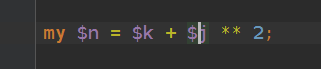
This is especially useful for selecting valid program elements to copy/paste, but also can come in handy to check the precedence of a complex expression!
Comment code out
Ctrl+/ will comment out the current line, or selected lines, of code - unless that line is already
commented out, in which case it will uncomment it.
Smart enter
Pressing Ctrl+Shift+Enter will complete the current statement “smartly”. For example, pressing it
after typing class SomeName will insert the curly braces and place the cursor inside of the class
body. Similar happens with routine declarations and control flow statements. On other statements, it
inserts a ; and then places the cursor onto the next line.
Duplicate or cut a line
Press Ctrl+D to duplicate the current line, and Ctrl+X to cut the current line.
Move statement up/down
Alt+Shift+Up and Alt+Shift+Down can be used to move the current line up and down. But what if
you need to move a multi-line statement? Ctrl+Shift+Up and Ctrl+Shift+Down move statements up and
down, correctly handling multi-line ones.
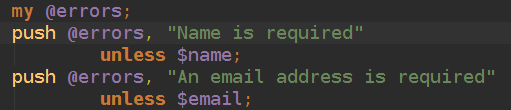
Code folding
Use Ctrl+Num pad - to collapse the code at the current location, and Ctrl+Num pad + to expand it
again.
Mark all references
When the cursor is on a symbol, for example a variable, then all usages of that variable currently on
the screen will be shown with a gently colored background. But how to know if there are usages off
screen too? Ctrl+Shift+F7 highlights them more vividly, and also shows the locations of other usages
on the scroll bar. Press Ctrl+Shift+F7 on that symbol again to clear this.


